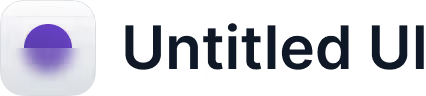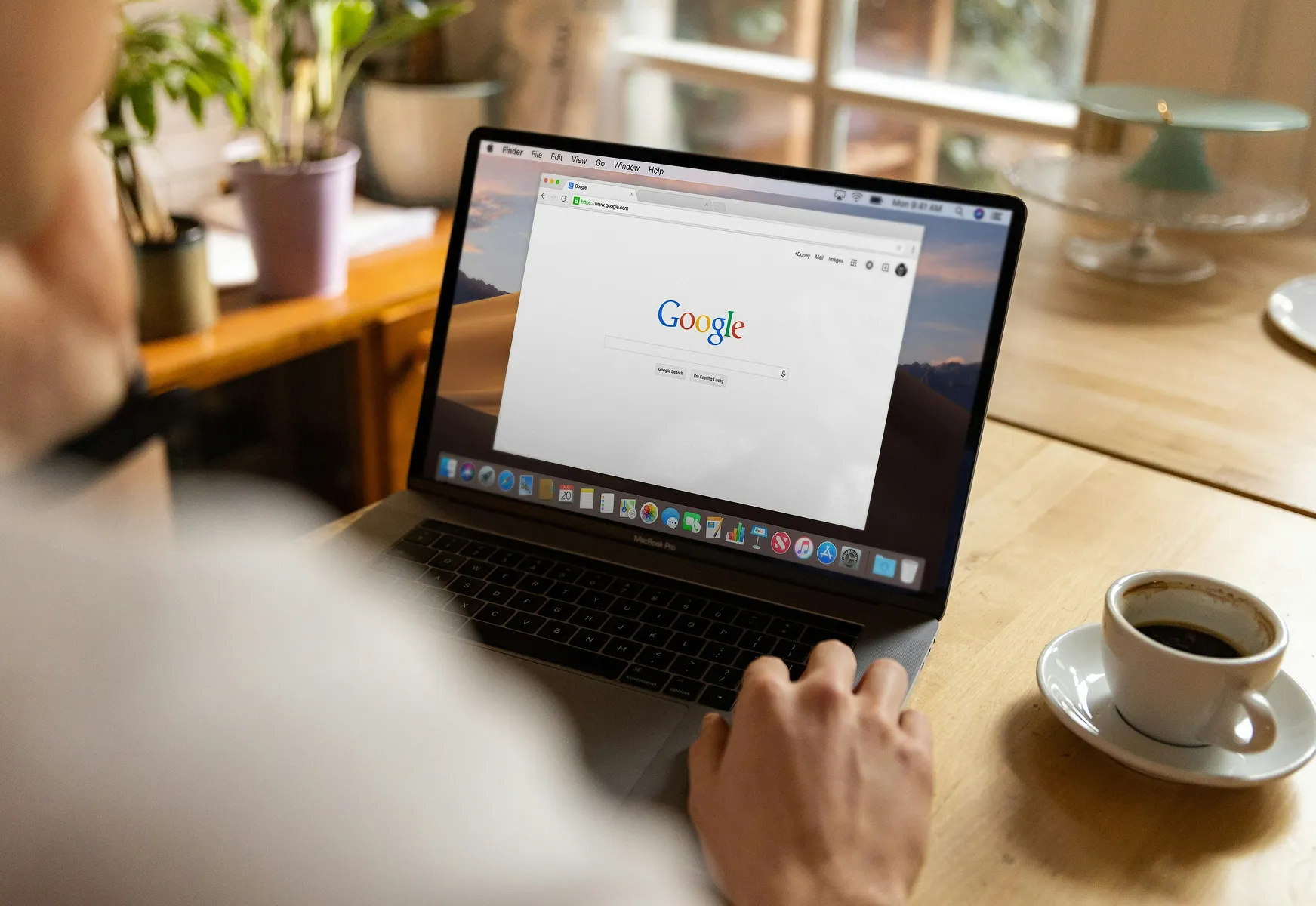Key takeaways
- Verification = visibility. No excuses.- Choose the method that works for you—postcard, phone, email, instant, or video.- Once you’re verified, you control your info, reviews, and customer engagement.1. Why Verification Matters for Your Business
- No verification, no control. Google won’t trust your info—or show you to customers.
- Unlock features: Edit details, add photos, reply to reviews, track analytics.
- Verified businesses show up higher and get more clicks.
2. All the Ways to Verify Your Google Business Profile
- Postcard (Mail): Google mails you a code—enter it to verify.
- Phone: Get a code by call or text (if eligible).
- Email: Some businesses can verify with a code sent to their business email.
- Instant: Already verified your website in Search Console? You might get instant approval.
- Video: Record a quick video showing your business and management access.
3. Step-by-Step: How to Get Verified—Fast
- Sign in to Google Business Profile Manager.
- Enter your business info.
- Pick your verification method.
- Follow the prompts—enter your code or upload your video.
- Once verified, update your profile, add photos, and reply to reviews.
Pro Tip:
After verification, keep your profile fresh—add new photos, post updates, and engage with reviews.
Learn how to get more reviews here.
4. Troubleshooting: What to Do If You Hit a Wall
- Didn’t get your postcard? Wait 14 days, then request a new one.
- Wrong address? Update your info and request a new code.
- No options showing? Contact Google Business Support.
- Multiple failed attempts? Double-check your info for accuracy.
5. FAQ: Google Business Verification
Why do I need to verify?
To prove you own the business and unlock all profile features.
How long does it take?
Postcard: 1–2 weeks. Phone/Email: Instant. Video: A few days.
Can I change my verification method?
Usually not after you start, but you can contact Google Support if you have issues.
What if I haven’t received my code?
Request a new one and double-check your address.
What happens after I’m verified?
You can update info, reply to reviews, add photos, and track performance.
6. Final Word: Don’t Wait—Get Verified and Grow
Verifying your Google Business Profile is the first step to winning local search. It’s quick, it’s free, and it puts you in control. Don’t let your business stay invisible—get verified, get found, and start growing.
Ready to make review management effortless? Mobal has your back. One dashboard, all your listings, reviews, and insights—zero hassle. Let’s make your business the one everyone finds first.
Want more actionable guides like this? Stick with Mobal. We make local marketing simple, smart, and a little bit fun—because you deserve results, no excuses.